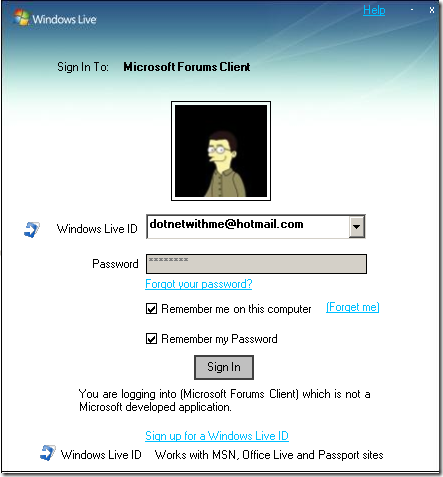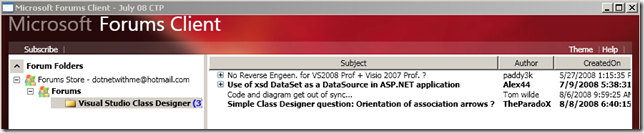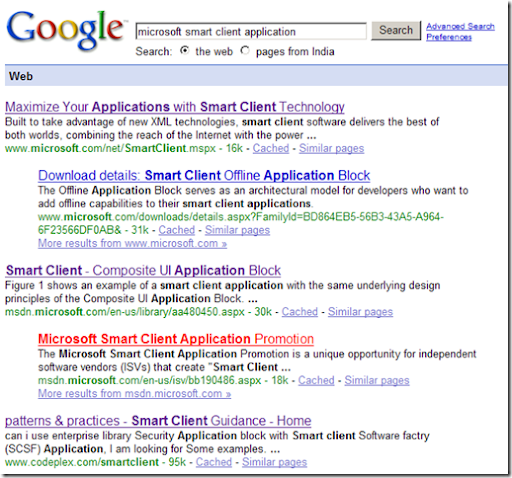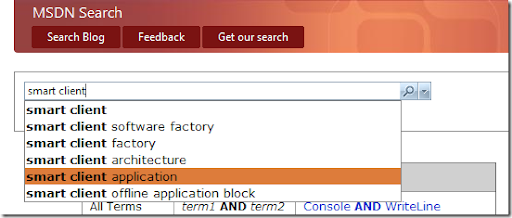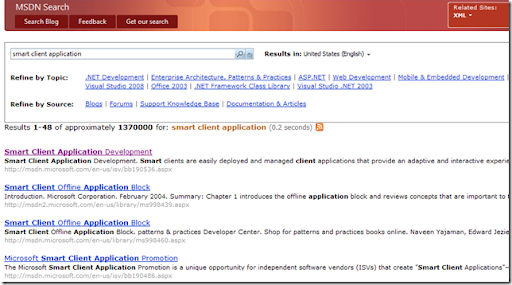P&P team has announced the release of version 5.0. Though no new block has been added, there are considerable amount of improvements in all blocks. It supports .NET 4.0 and Visual Studio 2010.
Microsoft Enterprise Library 5.0 contains the following application blocks:
- Caching Application Block. Developers can use this application block to incorporate a cache in their applications. Pluggable cache providers and persistent backing stores are supported.
- Cryptography Application Block. Developers can use this application block to incorporate hashing and symmetric encryption in their applications.
- Data Access Application Block. Developers can use this application block to incorporate standard database functionality in their applications, including both synchronous and asynchronous data access and returning data in a range of formats.
- Exception Handling Application Block. Developers and policy makers can use this application block to create a consistent strategy for processing exceptions that occur throughout the architectural layers of enterprise applications.
- Logging Application Block. Developers can use this application block to include logging functionality for a wide range of logging targets in their applications. This release further improves logging performance.
- Policy Injection Application Block. Powered by the Interception mechanism built in Unity, this application block can be used to implement interception policies to streamline the implementation of common features, such as logging, caching, exception handling, and validation, across a system.
- Security Application Block. Developers can use this application block to incorporate authorization and security caching functionality in their applications.
- Unity Application Block. Developers can use this application block as a lightweight and extensible dependency injection container with support for constructor, property, and method call injection, as well as instance and type interception.
- Validation Application Block. Developers can use this application block to create validation rules for business objects that can be used across different layers of their applications.